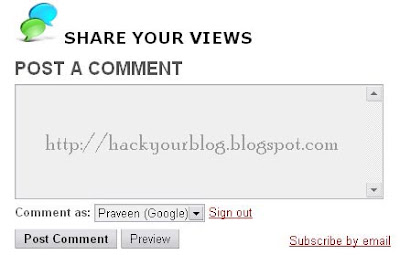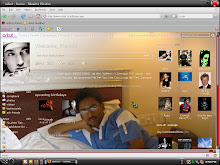Many webmasters spend hours to create outstanding articles.And many newbies copy others work and publish in there blogs and websites.If you wish to protect your blog post or articles,here is a simple method of disabling the mouse right click in your blog post. This option is useful for the site and blog owners, who want to minimize the possibilities of the content direct copying to other posts.In this way you can protect your text, images links and etc.You can check this in real time action in my Computer Tips & Tricks blog.
To setup this in your blog Copy the following code and paste it to your blog by adding a new page element.
1. Go to Dashboard --> Layout --> Add Gadget --> HTML / JavaScript
2. Copy(Ctrl+c) & Paste(Ctrl+v) the following code there .
|
<script language="JavaScript"> <!-- //Disable right mouse click Script //By Maximus (maximus@nsimail.com) w/ mods by DynamicDrive //For full source code, visit http://www.dynamicdrive.com var message="Function Disabled!"; /////////////////////////////////// function clickIE4(){ if (event.button==2){ alert(message); return false; } } function clickNS4(e){ if (document.layers||document.getElementById&&!document.all){ if (e.which==2||e.which==3){ alert(message); return false; } } } if (document.layers){ document.captureEvents(Event.MOUSEDOWN); document.onmousedown=clickNS4; } else if (document.all&&!document.getElementById){ document.onmousedown=clickIE4; } document.oncontextmenu=new Function("alert(message);return false") // --> </script> |
3. Save the html/javascript and view you blog.
When you will try to do right click, a message will tell you that “Function disabled” , and if you want to change this words” Function Disabled” Then simply find it in code and replace it.